Hello guys, Have we ever fantasized about our PC from our android device? Now it seems like possible. Wherever we go, first of all, we will carry our mobile with us but not PC all the time. At the same time, if we have any urgent work on our PC’s, what will we do? With Chrome Remote Desktop, we can operate our PC with our Android device from anywhere.
Chrome Remote Desktop is an Android Application and also Google Chrome Extension. It is remote desktop software developed by Google that allows a user to remotely operate Desktop with mobile and also with another System. This Application allows you to access applications, folders almost everything. Just both the devices must connect to the Internet.
Are you a user of Google Chrome Browser on your Desktop? Then you just need to add this extension to Google Chrome on your PC. And also it has to be installed on the another PC that you want to connect with.
Chrome Remote Desktop is fully cross-platform. It allows you to securely share your computer over the web. Provide Remote Assistance to windows, Mac. And also can access your PC’s at any time, all from the chrome browser on virtually any device. At the same time, we can access any PC from our Android Device also with same Gmail ID.
Chrome Remote Desktop mainly used for 2 purposes. One is ‘Remote Assistance Mode’ where you can access other’s machine to diagnose or troubleshoot a problem. And in addition ‘Remote Desktop Mode’ in which one can access another machine of his machine remotely. But while logging into remote assistance mode you need to be authenticated via PIN password. Most noteworthy all these connections are fully secured and encrypted.
How to use Chrome Remote Desktop:
Computer:
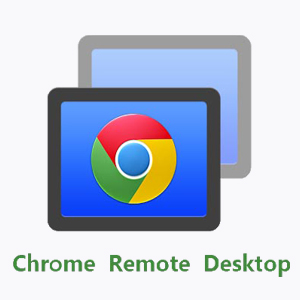
Google Chrome Extension Link: Chrome Link
- Share: You can give others access to your computer. They’ll have full access to your system.
- Open Google Chrome on your computer. Type chrome://apps and select Chrome Remote Desktop.
- To share your screen click It will generate Access Code. Send it to the person with whom you want to share the screen.
- When the other person enters, they’ll see your email id and will have full access. And you can also figure out that your screen is being shared.
- To end sharing, just click Stop sharing.

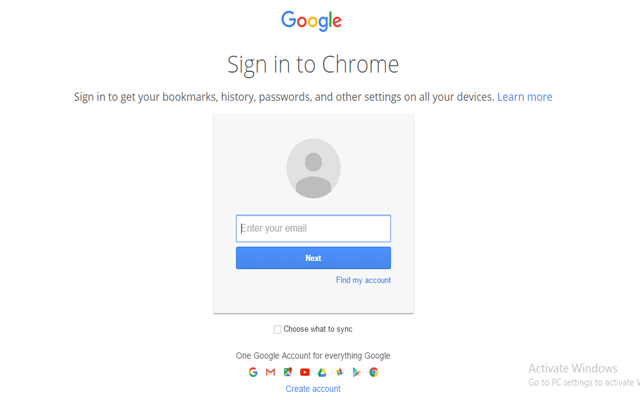
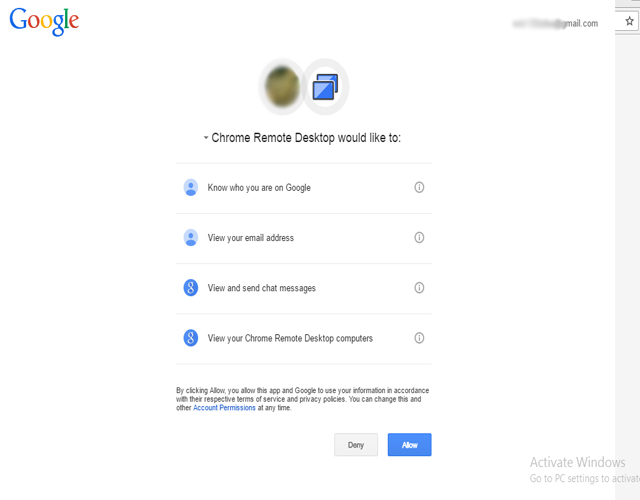
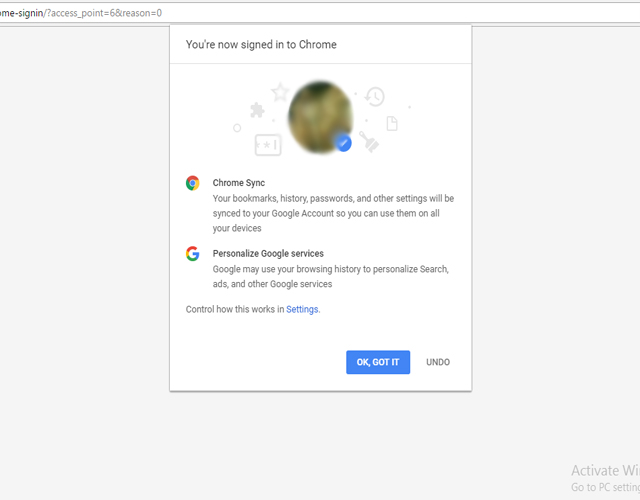
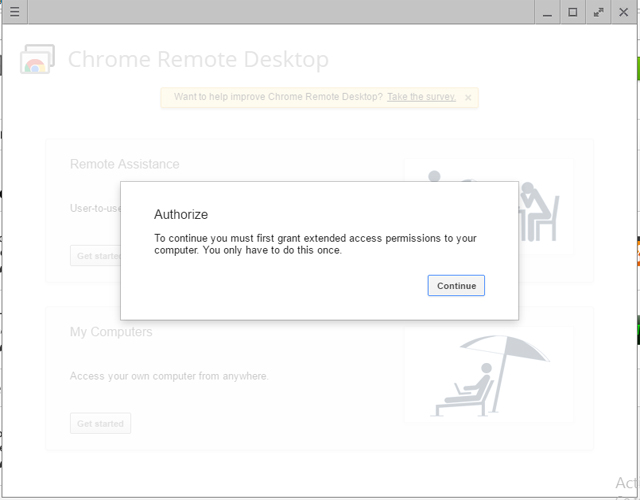
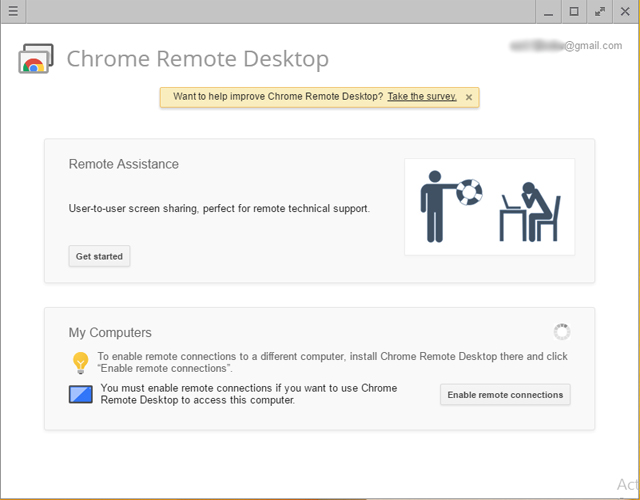
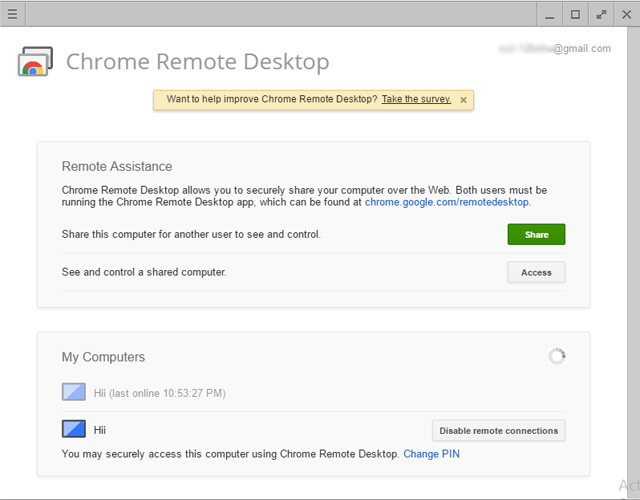
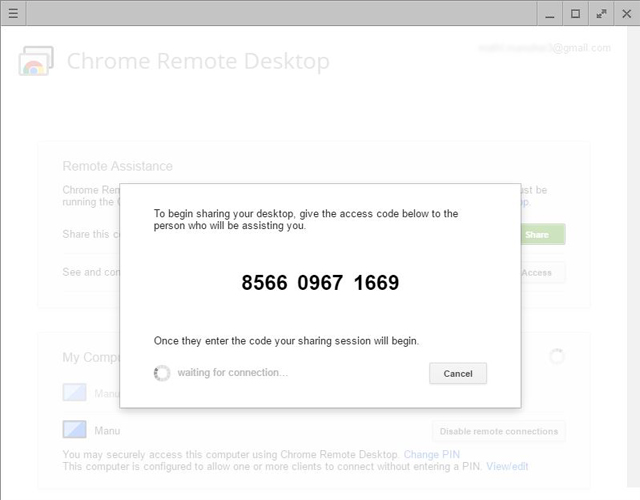
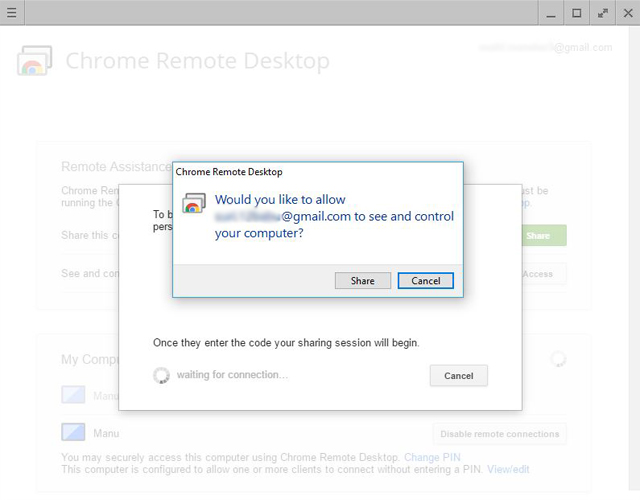
- Access:
- Open Google Chrome on your computer. Type chrome://apps and select Chrome Remote Desktop.
- To access click access and pick what you want to access.
- If you’re accessing your computer, click it from the remote connections.
- If you’re accessing other’s computer enter the access code and authenticate to connect.
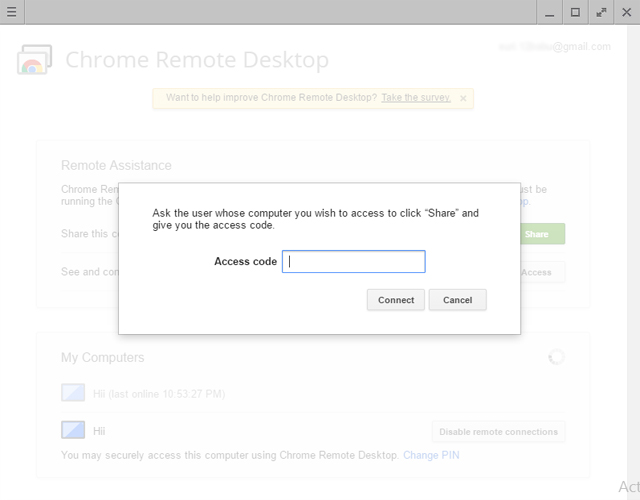
You can stop this remote session by disconnecting and you can remove a computer from your list by disabling the remote access.
Mobile:
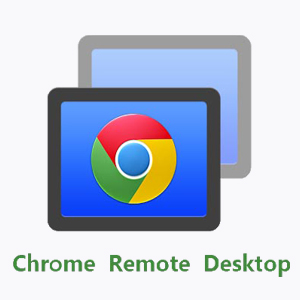
Download from Google Play Store: Click Here
Direct Download Link: Mirror 1
Application Details:
- Name: Chrome Remote Desktop
- Size: 5.89 MB
- Current Version: 53.0.2785.30
- Last Updated: 17-10-2016
- Requires Android: 4.0 and Up
Through Mobile, we can just access and operate machine remotely.
- Access:
- Open the Chrome Remote Desktop and tap the computer you want to access from the list. You can access only if it is in online only.
- For this, you need to log in with the same Gmail Id that you used for Chrome Remote Desktop on your PC.
- We have to enable the remote connections and we have to set 6 digit passcode for authentication.
- 2 modes to operate computer 1. Trackpad Mode 2.Touch mode
- You’ll have different gestures for different modes and you can switch between them very easily.
- By tapping the required machine and authenticating the access code you can operate the computer.
- If you want to remove a computer from your list touch and hold the computer you want to remove.
- Tap delete and then tap on OK.
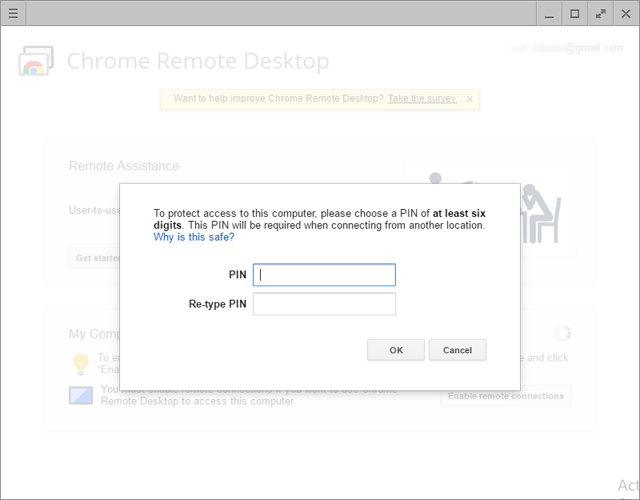
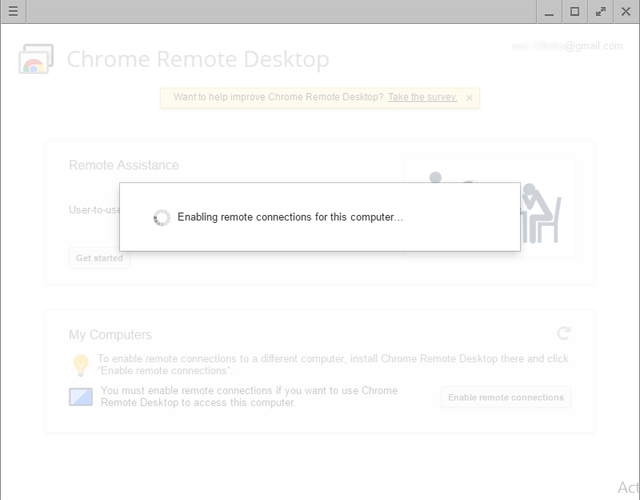
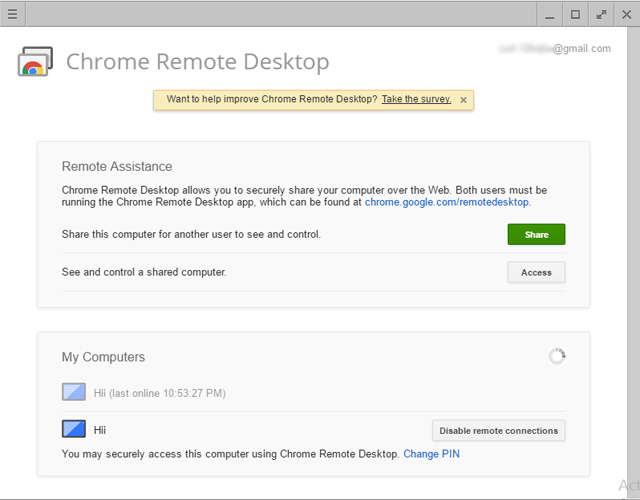
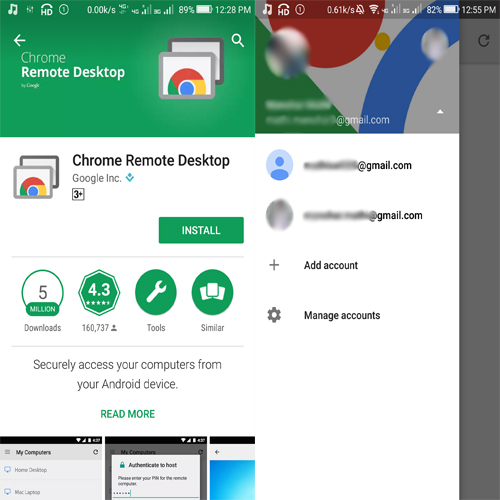
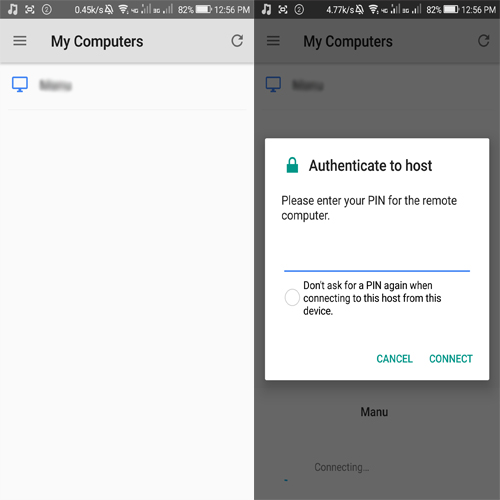
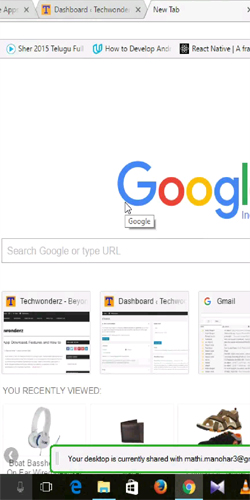
So finally now you can easily operate your computer and other’s remotely from anywhere with your android device. So use it and share it.
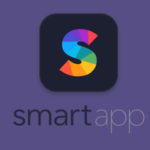
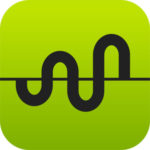
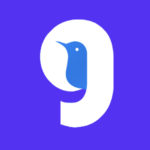
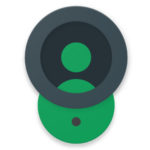

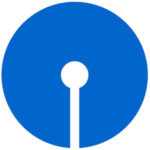
Perfect review to vouch upon!
Thank you.
Wow ! This is so futuristic and yet so doable !
Technology and it’s wonders.. really interesting