Hello guys, mostly all of us will have multiple accounts on most of all social media, games or money making apps. We do this because either we want to get more benefits or entertainment. But when switching between multiple accounts it seems like somewhat cumbersome. To make it more ease and secure one solution came up with the name “Parallel Space”.
Parallel Space is an application that enables us to run 2 accounts at max simultaneously. We can maintain both accounts at a time with only one tap to switch from one to another account. It almost supports 24 languages, compatible with most of all devices, and can add almost all the apps to Parallel Space.
We can clone already existing app and run multiple accounts of the same app simultaneously. Moreover, we can customize our themes for cloned apps to make it more stylish.
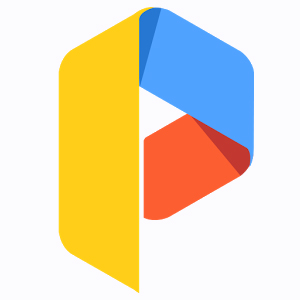
Download from Google Play store: Click here
Direct Download Link: Mirror 1
Details of the Application:
- Name: Parallel Space – Multi Accounts
- Size: 5.2 MB
- Current Version: 3.1.7269
- Last Updated: 21-02-2017
- Requires Android: 4.0.3 and Up
Note: It is the first application that is built on multi droid which works on virtualization process.
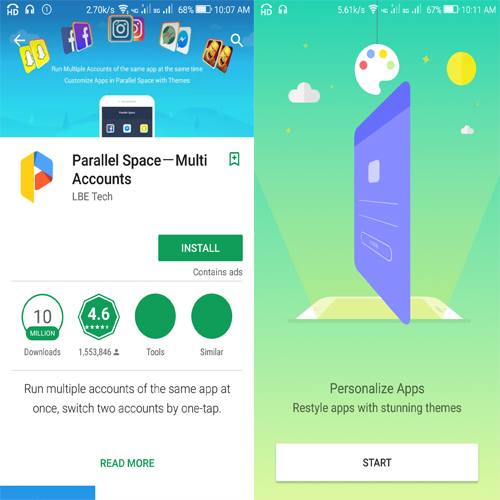
Predominant Features of Parallel Space:
- Login to multiple accounts of social media or games apps for extra benefits.
- Protect the privacy of apps by installing them in incognito installation space.
- Create customized themes of our own for cloned apps.
- Switch fast between both accounts with one tap.
- Clean & Boost option for Parallel Space.
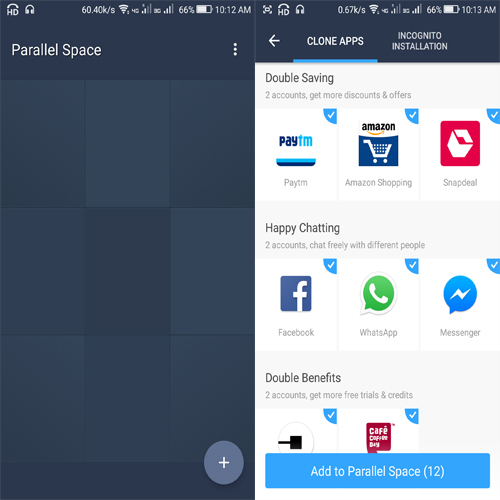
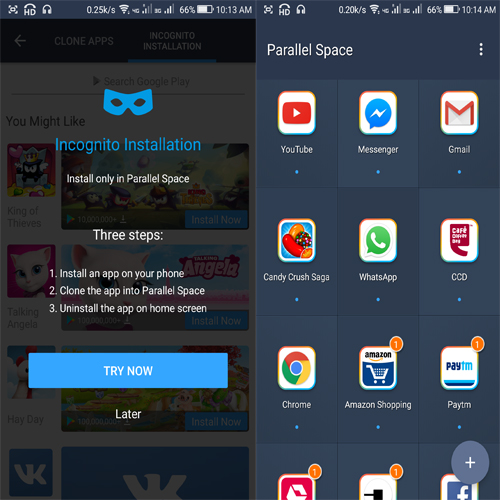
How to use:
- Download it from Google play store and install it.
- Open Parallel Space there we can find some apps which are already added. There will be a Parallel browser as built-in browser.
- By clicking on ‘+’ at the right bottom we can add apps in which we want to maintain multiple accounts simultaneously.
- At a time we can add 9 apps only but we can add any number of apps to Parallel Space.After adding the apps open them and log in with another account.
- While adding the apps we will get 2 tabs like clone apps, Incognito installation. We will use clone apps when we want to add already existing apps to parallel space.
- But when we want to maintain a secret app we can install it in Incognito mode. First of all, we need to install the secret app through parallel space in our mobile. Then add that app to parallel space and uninstall the app in home screen but still, we can maintain it in parallel space.
- We can create shortcuts for every app that was in Parallel Space. Just select an app and long press on it then we will find two options at the bottom as “Create Shortcut”, “Delete”.
- We just need to Move the app icon to the option that we want to perform. Deleting an app will erase all the data it will notify this thing while deleting it.
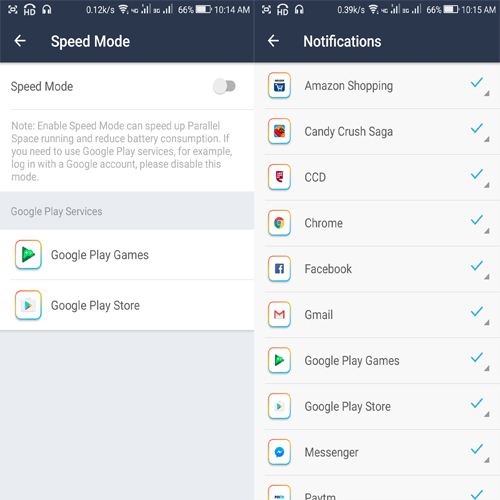
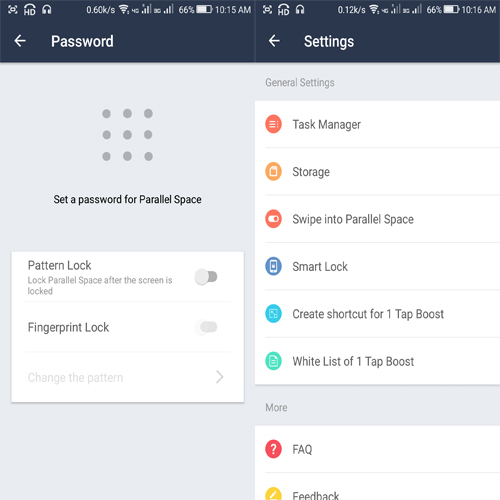
Other Prominent Features:
- Notifications: We can add selected apps to get notifications. By default, it allows all the apps to get notified. We can put either allow, block or do not disturb mode for notifications.
- Speed Mode: Whenever we add an app to Parallel Space automatically it enables the speed mode for that particular app. Speed mode will speed up Parallel Space running and reduce battery consumption. But if we want to use Google play services then we need to disable this mode.
- Password: We can set privacy for this application by Pattern lock mode without any external app lock application. There are options to enable, disable and change the privacy.
- Task Manager: Task Manager will show how much space Parallel Space is using in our device memory.
- Storage: Storage space will show how much space is consumed by each app in our mobile individually.
- Swipe into Parallel Space: Suppose if we are on home screen we can directly swipe into Parallel space with left swipe or right swipe without opening it by enabling this mode.
- Smart Clock: This mode enables us to check the status of our notification. It gives the permission to this application to show notifications on the screen when it is locked. This mode allows us to launch Parallel Space from the lock screen with a swipe.
- Create a shortcut for 1 Tap Boost: We can add Boost option shortcut to the home screen also for easy access.
- White List of 1 Top Boost: Apps in White list won’t be cleaned while boosting to ensure that notifications function to work properly. We can add selective apps to the White List.
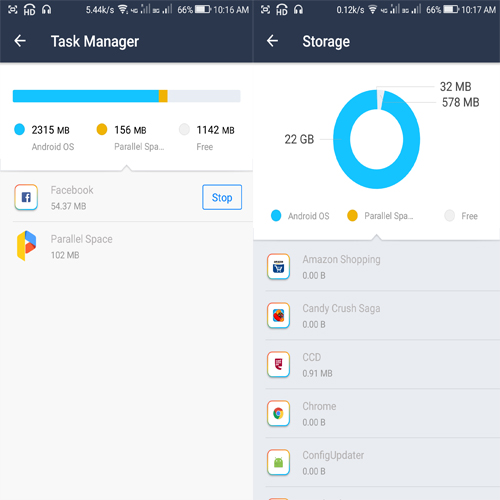
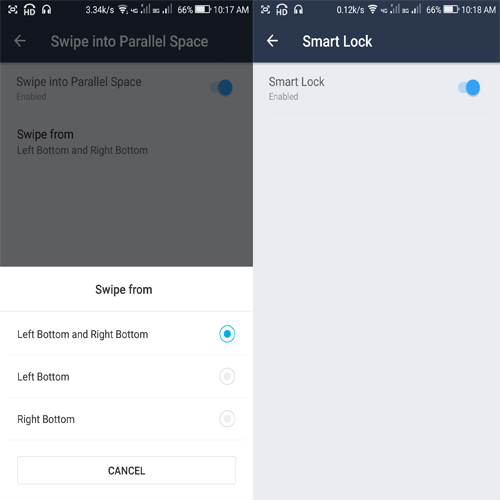
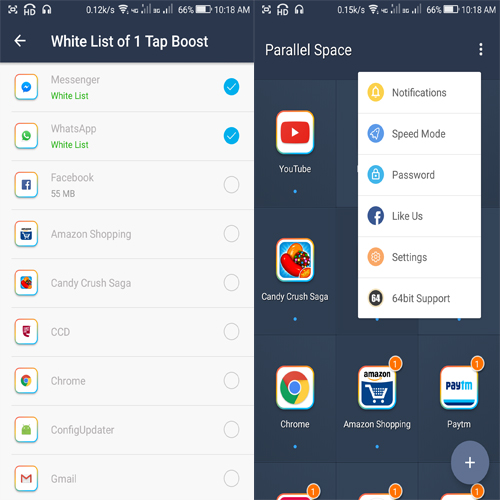
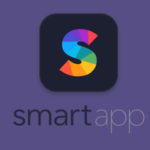



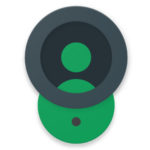

Looks nice, not there in iOS??
Ya, It’s only for Android. “Slices” is there for iOS
Online space is filling up with so many apps! A very detailed review, liked it
I really wished something like this existed.. its really cumbersome to maintain multiple accounts.. thanks for sharing such amazing info…
It sounds like a time saving app , but I still could not find it a very useful one .
Ok Preeti but most of us all having multiple accounts in most of the applications. In that case we don’t need to logout everytime. In this we can clone every application. So We can use it like a normal application.
Hi, It looks like a nice app but have you tried it yourself, would like to know your views about the app.
yeah Judy, I tried this app. For me it’s very useful, simple user interface and very easy to use.
How to unlock the pattern password in parallel space
Hi Chaitanya,
for setting pattern password you have to click on three dots on the right side of the app and select password. There you have to give the pattern and you can use that pattern to unlock the parallel space.