Hello, techies, sometimes when we have to type long words or messages like address or email id’s frequently we will get very tired and irritated then, we feel like not including them in the conversation also. Consequently, we would like to have some shortcuts to the common used words or phrases. The solution to creating shortcuts and using them anywhere is in the name of – “TEXPAND – Text Shortcuts”.
Texpand is a text expansion application that helps us to save a lot of time and work by creating shortcuts to our frequently used keywords or phrases. We can use these shortcuts in all types of applications which use the standard input field provided by the Android SDK for text expansion, but it will not work for the apps which use the specialized input fields. Texpand will work mostly with all types of soft and physical keyboards like a swift keyboard, Google keyboard.
In Texpand, we have the free version and pro version. In the free version of Texpand, we can create only a limited no. of shortcuts (like Max 10), we can’t include Dynamic variables like Date or Time and we can’t add a list of phrase. One more interesting feature about Texpand is that it occupies only 544 kb.
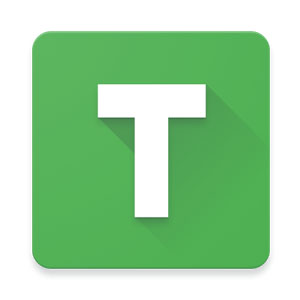
Download free version from Google Play Store: Download
Direct link for free version: Mirror
Download Textpand Pro from Google Play Store: Download
Download Pro version for free from here: Mirror 1
Details of the Application:
- Name: Texpand/Texpand Pro – Text Shortcuts
- Size: 544 KB
- Version: 1.7.1
- Last Updated: 20-02-2017
- Requires Android: 5.0 and Up
Features of Texpand Pro version:
- Unlimited shortcuts: We can create unlimited shortcuts to frequently used words or phrases or list phrases (Dynamic values like date, time, phone number).
- Tasker Integration (Tasker): We can perform some action by using this feature. The task will be something like if some format of text appears then replace that text with some value. Tasker application will be used to integrate the Tasker variables and Texpand.
- List Phrases (Suggestions): We can choose one option from the available list phrases based on our need.
Note: Texpand pro/free application needs accessibility permission to start text expansion after installing.
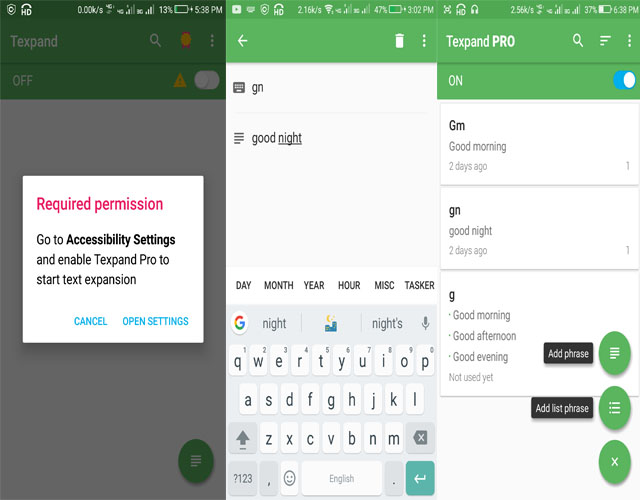
Salient Features of Texpand:
- Floating User Interface:
- Show floating indicator when typing: We can expand this shortcut text whenever we want by using the expand option (Green Tick Mark).
- Show undo button: We can also undo our expansion after expanding it by using undo option displayed on the screen after the expansion.
- Floating indicator opacity level: We can adjust the visibility level of the expansion or undo options on the screen.
- Backing Up data to Google Drive: We can backup all these shortcuts and list phrases data to our Google account.
- Excluding apps from text expansion: We can exclude some input based applications to expand the shortcuts.
- Restore Data (Update duplicates, Ignore Duplicates): We can restore our backup data from Google account either by ignoring the duplicates (already existing in the application) or by just updating them.
- Expansion Type: After creating any shortcut we can expand it whenever we want.
- Expands immediately: We can expand it immediately at the occurrence of the shortcut.
- Expands within words: We can expand the shortcut text within the words also.
- Disable smart case: Here Smart case means the same format case of shortcut text so we can disable this functionality if we want.
- Add a description: We can add a description to the shortcut based on its functionality.
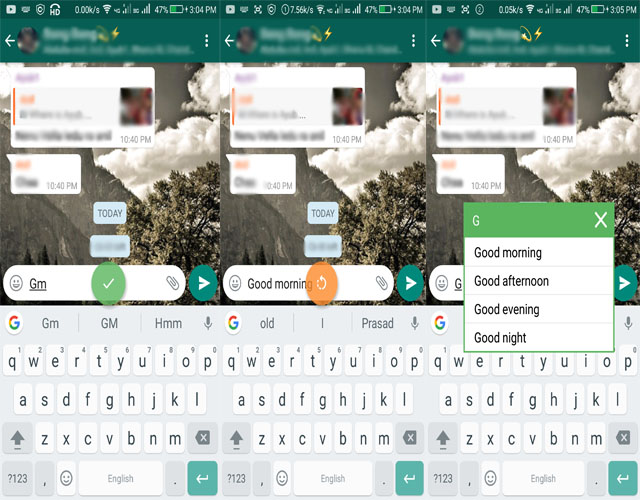
Other Features:
- Sort By: We can sort out Shortcuts by usage count, shortcut name, phrase, and last used.
- Disable Battery Optimization: Sometimes Texpand will not work well if the battery is getting optimized then to make it perform well we need to disable this battery optimization.
- Text Expansion: How the shortcut text should expand?
- Smart Case: Phrase case will reflect shortcut case. Except for phrases with “Expand Within Words” enabled.
- Space or Punctuation expand the text: Shortcut will get expanded immediately after giving a space or punctuation. It is enabled only for “Expand Immediately” shortcuts.
- Attempt to preserve cursor position: We can preserve the cursor position if the shortcut expanded within words or in the middle.
- Add space after expansion: It automatically adds space after every phrase.
- Statistics: Texpand will calculate some statistics based on the shortcuts we created. Usually, it will count the number of characters that we saved with texpand.
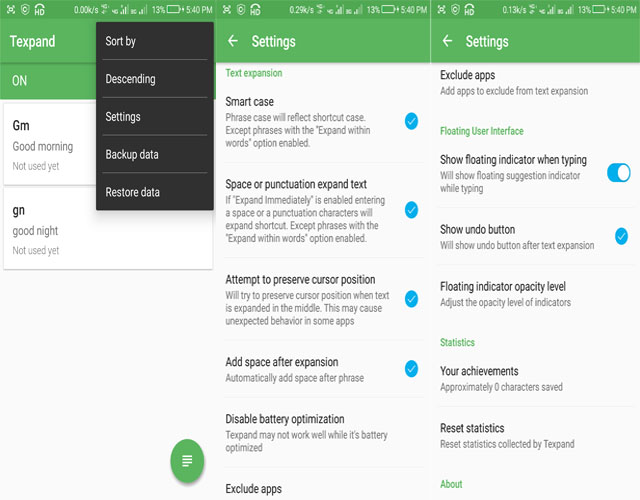
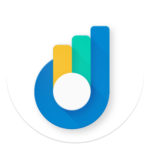
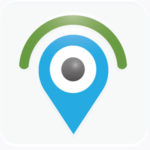

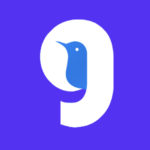
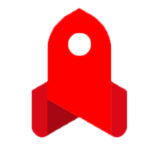

Interesting, never knew of this app! It’ll make me more lazy for sure;)
haha..