Hello, guys, most of all are not painters and always want to be painters. The draw can be either work-related or personal can be achieved with a simple image of that object. SketchAR is such type of an application so that we can draw using the augmented reality of an object.
SketchAR is for those people who always want to draw but never been able to draw. For professional artists, it makes more easy and fast to draw the objects onto desired surfaces. But in the Google play store still, Beta version is available for this application.
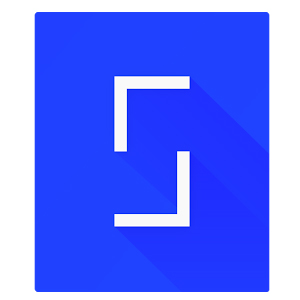
Download from Google Play Store for Android: Click Here
Direct Download apk file from here for Android: Mirror1
Download from iTunes for iOS: Click Here
Details of the SketchAR:
- Name: SketchAR: How to draw with augmented reality
- Size: 23.4 MB
- Version: 1.43
- Updated On: 06-11-2017
- Requires Android: 4.4 and Up
You can see the detailed explanation in this video: Techwonderz
Salient features of SketchAR:
- Hand-oriented: Both left-hand and right-hand people can draw using these options are available to choose your hand option.
- Video tutorials: There are plenty of videos are available in this application itself to learn how to draw using SketchAR.
- About the app: Text-oriented explanation about an app and it’s usage.
- Ready-made objects: Just for practice purpose or time pass there are some default object images of different types are available. The types include animals, birds, humans, food items and more.
- Access to the gallery: We can click an image of the object that we want a draw and can access it through SketchAR. For images editing option also available here.The whole gallery is accessible after we grant the permission to the SkethcAR.
- Profile: Images of objects or projects that we draw since the time and gallery of the drawings can see here.
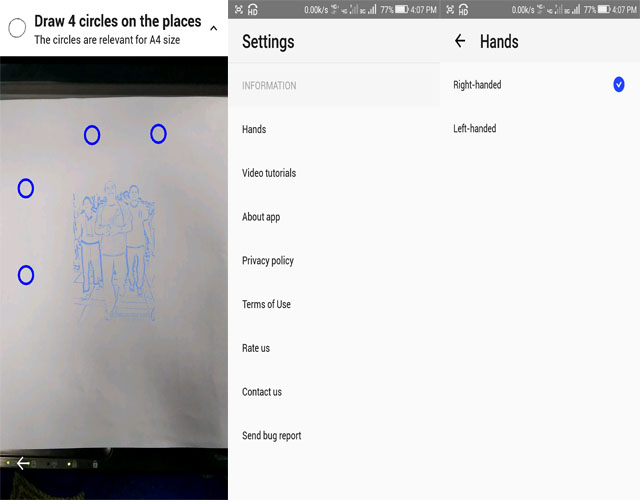
If we want to draw on big surfaces such as a wall and canvas we have to use a smartphone with TANGO technology. For other smartphones, this application will correctly on the A4/A5 size of paper using the clipboard.
How to draw an image using SketchAR:
- Select your hand either right or left.
- Select an image of the object from ready-made options or choose from the gallery.
- Move the camera until the A4/A5 surface gets detected it for work.
- After completion press back arrow on the screen, it will ask you to save the project.
- You can access the object images that you have chosen to draw in profile tab.
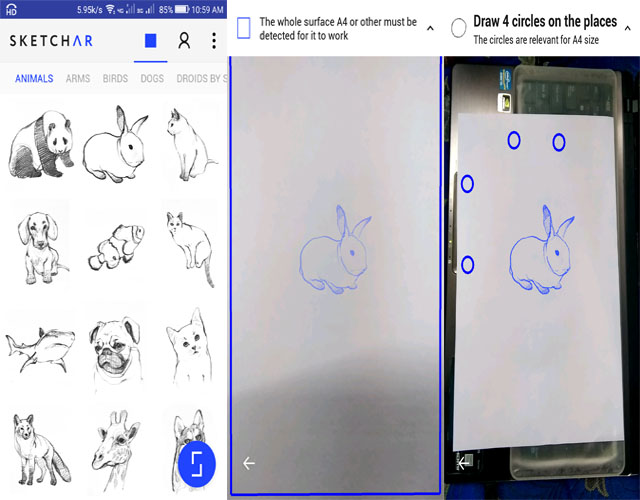
The bright room is necessary for this application to find the surface and the surface should be even to recognize. Maybe at first, it will difficult to draw but if we practice it gives us a good result.

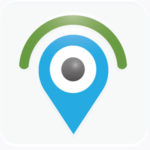


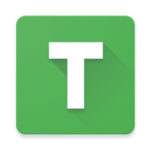
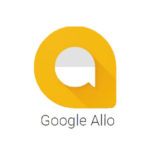
Leave a Reply